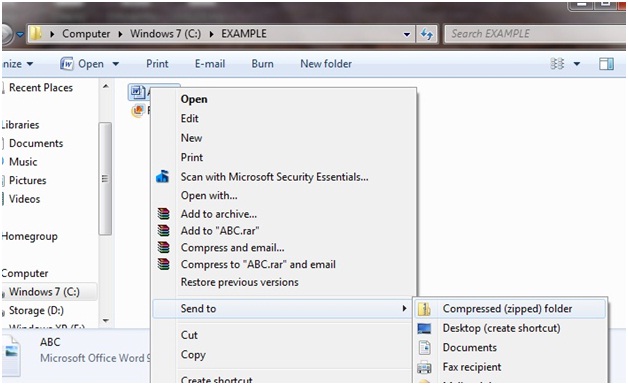1. If you just installed a new program or hardware, updated a
driver, installed an update, then that might be the reason that caused the BSOD.
Unistall the Program or update that you installed or Roll Back device driver to version prior to your driver update and check whether the problem has fixed or not. If the problem still exists then try these steps:
2. Scan your computer for viruses. Some viruses can cause a Blue Screen of Death, especially ones that infect the master boot record (MBR) or boot sector. Make sure your virus scanning software is completely up to date and that it's configured to scan the MBR and boot sector.
3. Return BIOS settings to their default levels. An misconfigured BIOS can cause many problems, including BSODs.
4. Update drivers for your hardware. Most Blue Screens of Death are hardware or driver related so updated drivers could fix the cause of the STOP error.
Unistall the Program or update that you installed or Roll Back device driver to version prior to your driver update and check whether the problem has fixed or not. If the problem still exists then try these steps:
- Startup using Last Known Good Configuration to undo recent registry and driver changes.
- Use System Restore to undo recent system changes.
And/Or
2. Scan your computer for viruses. Some viruses can cause a Blue Screen of Death, especially ones that infect the master boot record (MBR) or boot sector. Make sure your virus scanning software is completely up to date and that it's configured to scan the MBR and boot sector.
3. Return BIOS settings to their default levels. An misconfigured BIOS can cause many problems, including BSODs.
4. Update drivers for your hardware. Most Blue Screens of Death are hardware or driver related so updated drivers could fix the cause of the STOP error.